Settings
GdUnit4 provides several customizable settings to meet your testing needs. To access these settings, simply press the ‘tools’ button located in the GdUnit inspector. 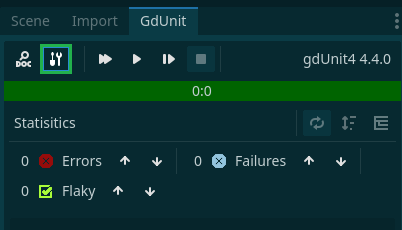
Common Settings
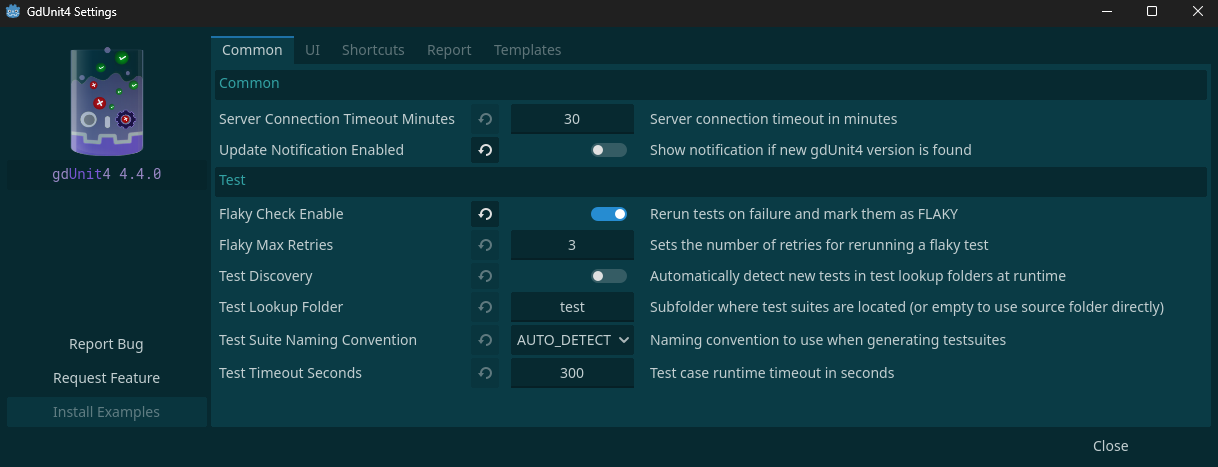
- Common
-
Server Connection Timeout
The server connection timeout determines the maximum wait time in minutes for the test runner client when communication between the editor and runner is interrupted. -
Update Notification Enabled
This option enables or disables the GdUnit update notification. If enabled, a notification will appear when starting Godot to inform you about new updates available for installation.
-
- Test
-
Flaky Test
With this setting, you can activate or deactivate the detection of faulty tests and automatically run the test again if it fails. -
Flaky Max Retries
This setting is used to configure the number of retries that a test should perform if it fails. -
Test Discovery
This setting configures the auto-discovery of tests. If enabled, it will scan the configured Test Root Folder for available tests at startup. -
Test Root Folder
This setting defines the root folder where automated tests will be generated. By default, tests are usually located parallel to the source code in a folder named ‘test’. However, you can customize this location by specifying a different folder path. The default root folder is test.res://project/src/folder_a/folder_b/my_class.gd res://project/test/folder_a/folder_b/my_class_test.gd -
Test Suite Naming Nonvention
Configures how to generate the test-suite file name.- AUTO_DETECT - generates the file name by source file naming convention.
- SNAKE_CASE - generates the file name in snake case convention.
- PASCAL_CASE - generates the file name in pascal case convention.
-
Test Timeout Seconds
This setting configures the default timeout for a test case in seconds. If a test case runs longer than the specified timeout, the test will be interrupted and fail. You can override the default timeout on a per-test-case basis by specifying a different timeout using thetimeoutargument.
-
-
# Configures the test case to fail after a maximum of 2 seconds runtime func test_foo(timeout = 2000) -> void: ... -
// Configures the test case to fail after a maximum of 2 seconds runtime [TestCase(Timeout = 2000)] public async Task foo() { }
UI Settings
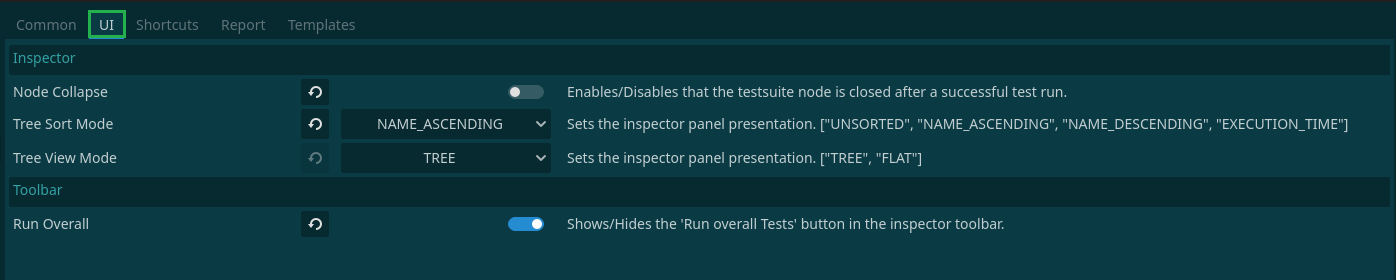
- Inspector
- Node Collapse
By default, the testsuite node in the Inspector is collapsed after a successful test run. This option controls whether the testsuite node remains collapsed or expanded. - Tree Sort Mode
This setting controls the tree sorting by name in ascending or descending order, or by test execution time. - Tree View Mode
This setting controls whether the inspector tree is presented as a flat view or a tree view.
- Node Collapse
- ToolBar
- Run Overall
This setting controls the visibility of the ‘run overall’ button in the inspector tool bar. By default, the button is hidden, but you can show or hide it as desired.
- Run Overall
Shortcuts Settings
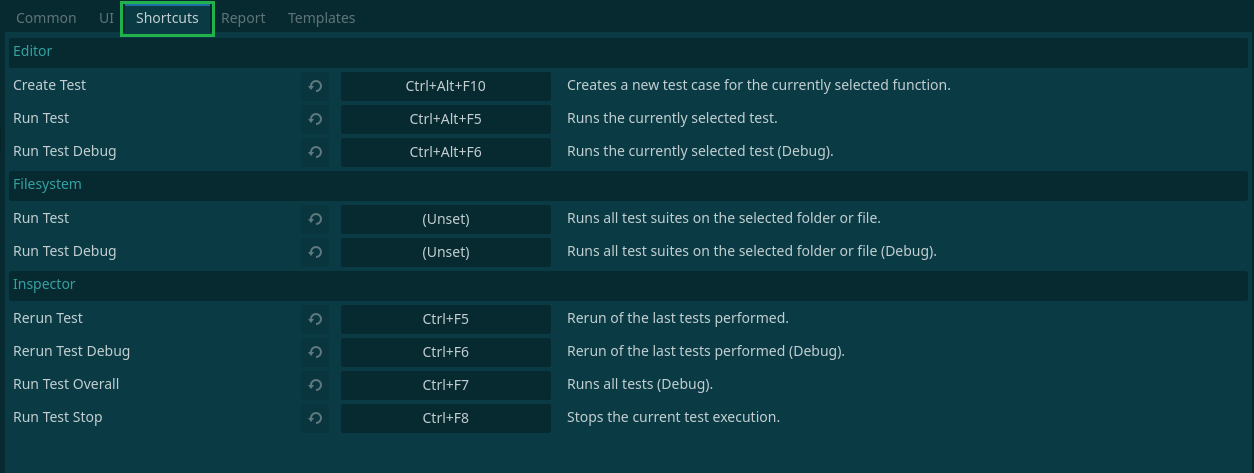
-
Editor
This section allows you to customize the keyboard shortcuts for the script editor in Godot. You can customize the shortcuts for various actions such as create test, run test, and debug test. -
Filesystem
In this section, you can customize the keyboard shortcuts for the filesystem inspector in Godot. You can customize shortcuts for various actions, such as running tests and debugging tests. -
Inspector
In this section, you can customize the keyboard shortcuts for the GdUnit inspector in Godot. You can customize shortcuts for various actions, such as running tests, debugging tests, running overall tests, and stopping the current test run.
Report Settings
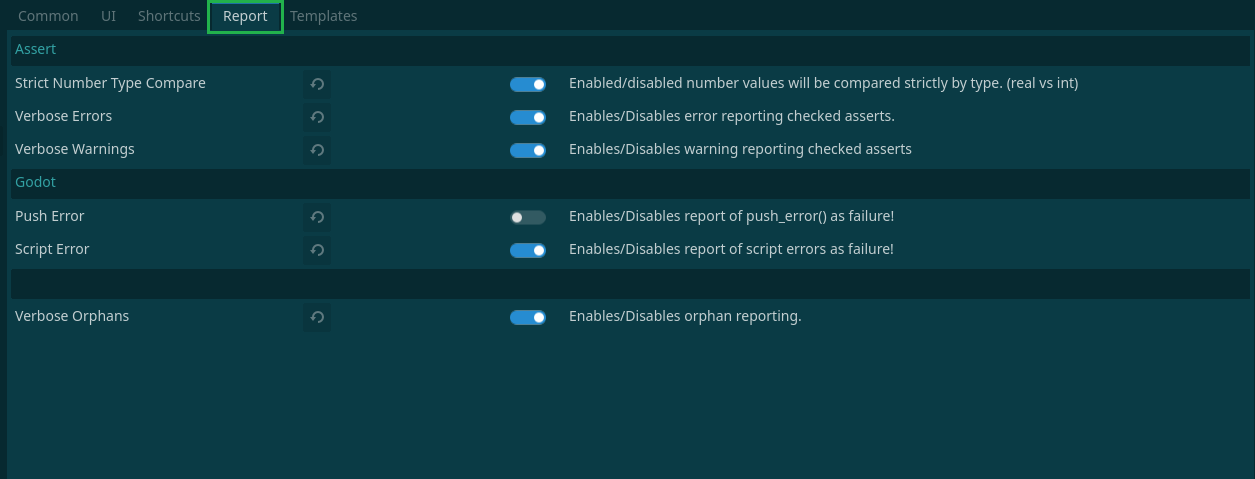
- Asserts
-
Strict Number Type Compare
This setting controls how numbers are compared in GdUnit. By default, GdUnit performs a type-safe comparison and will always fail if you compare an integer with a floating-point number, even if they have the same value. To allow equal values, such as0and0.0, you can turn off this configuration. -
Verbose Errors
This setting suppresses internal error reporting for failed assert conditions in GdUnit. When an assert condition fails, GdUnit normally generates an error message to indicate the failure. By enabling this setting, you can suppress these error messages, which can be useful in certain testing scenarios where error reporting is not necessary or desired. -
Verbose Warnings
This setting suppresses internal warning reporting for failed assert conditions in GdUnit. When an assert condition fails, GdUnit normally generates a warning message to indicate the failure. By enabling this setting, you can suppress these warning messages, which can be useful in certain testing scenarios where warning reporting is not necessary or desired.
-
- Godot
-
Push Error
This setting reports Godot push_error() notifications in GdUnit and causes the test to fail (by default, this setting is disabled). When Godot encounters an error condition, it can generate a push_error() notification to indicate the error. By enabling this setting, you can capture these notifications in GdUnit and cause the associated test to fail. This can be useful in certain testing scenarios where error reporting is critical. -
Script Error
This setting reports Godot gdscript errors in GdUnit and causes the associated test to fail. When Godot encounters an error in a gdscript file, such as a syntax error or a runtime error, GdUnit can capture the error and cause the associated test to fail. By enabling this setting, you can ensure that errors in gdscript files are detected and reported in your tests.
-
- Common
- Verbose Orphans
This setting enables or disables orphan node reporting in GdUnit. When this setting is enabled, GdUnit will report any nodes in your project that are not referenced by any other nodes or resources. These orphan nodes can indicate unused or unnecessary content in your project, which can be helpful in optimizing your project. By disabling this setting, you can suppress the reporting of orphan nodes, which can be useful in certain testing scenarios where orphan node reporting is not necessary or desired.
- Verbose Orphans
Templates Settings
When creating a new test-case in GdUnit, you can use this template to generate your test-suite. To do this, simply right-click on the desired function you want to test and select ‘Create Test’ from the context menu. This will generate a new test-case using the default template, which you can customize to suit your testing needs.
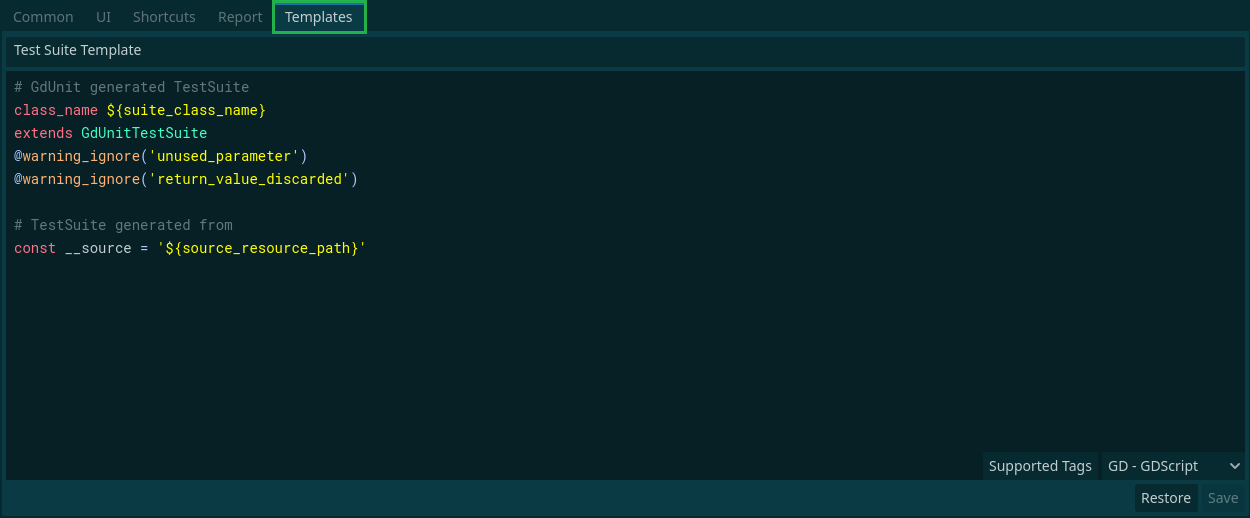
To personalize your test-suite template in GdUnit, you can use the provided tags to modify it according to your needs.
These tags allow you to add custom placeholders and data fields to your test-suite, making them more informative and easier to manage. To view a list of all the supported tags, simply click on the Supported Tags button in the template page. 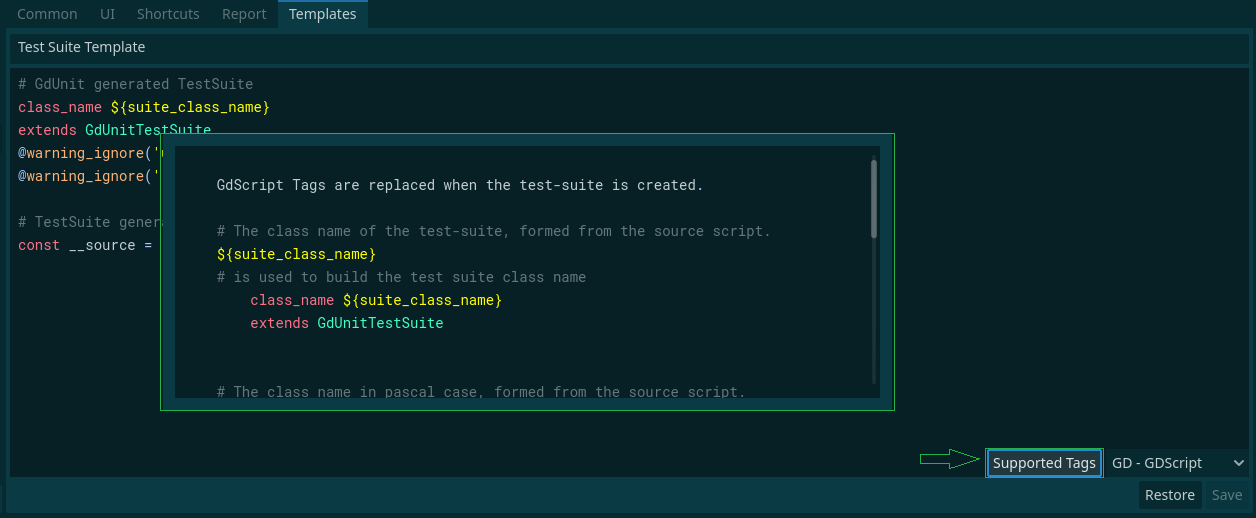
Updates
The Updates section provides automatic update management for GdUnit4 by monitoring the GitHub repository for new releases.
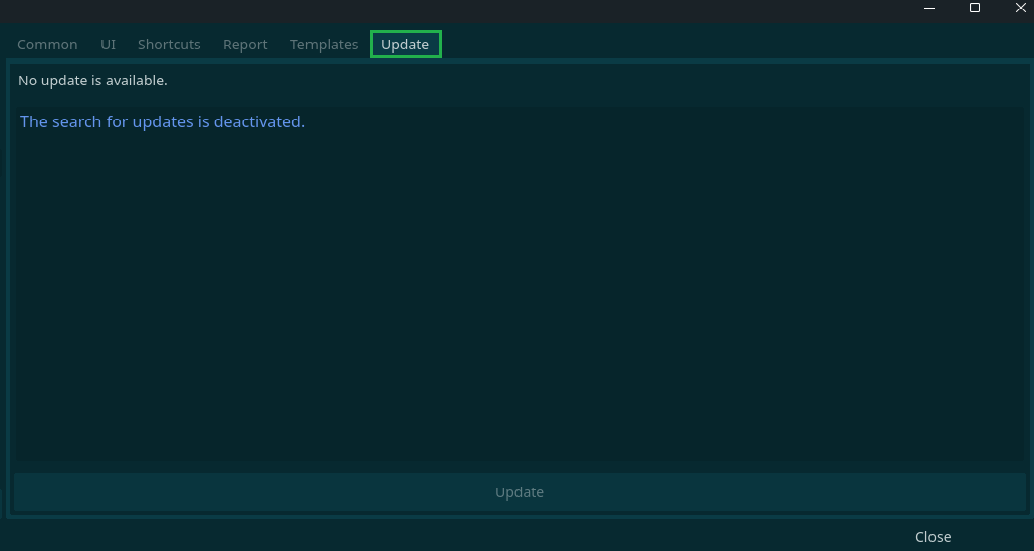
-
Update Notification
When a new version of GdUnit4 is available on GitHub, the Updates tab will display a yellow bell icon to notify you of the available update. This visual indicator makes it easy to spot when updates are ready for installation. The update notification is enabled by default but can be manually disabled in the Common settings section if you prefer not to receive update notifications. -
Release Notes
The Updates section displays the complete release notes for the new version, allowing you to review what changes, bug fixes, and new features are included before deciding to update. This helps you understand what improvements or potential breaking changes the update may introduce. - Update Installation
To install the new version, simply click the Update button. The update process will:- Download the latest version from the GitHub repository
- Replace the currently installed GdUnit4 plugin with the new version
- Automatically restart Godot after the installation is complete
- Technical Details
The update system works by checking the GitHub releases API for new versions during Godot startup. When a newer version is detected compared to your currently installed version, the notification system activates and the update becomes available for installation.