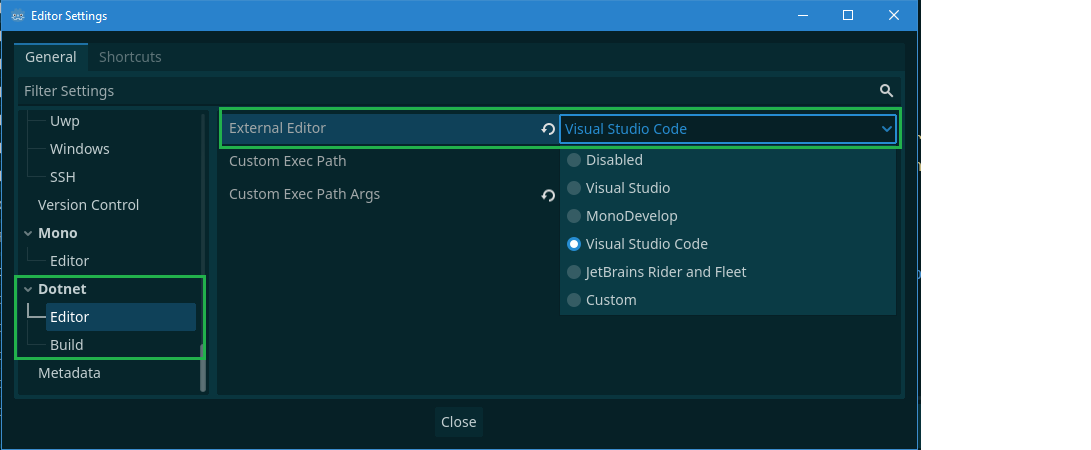GdUnit4 C# Test Setup
To be able to use the GdUnit4Net C# Test API, at least one Godot-Mono version 4.3.x must be installed.
How GdUnit4 Integrates C# Test Support
GdUnit4 integrates C# testing capabilities through the GdUnit4Net project. This integration works by loading the necessary dependencies and utilizing the GdUnit4Net test engine to discover and execute C# tests directly within the Godot editor environment.
The complete list of features and capabilities provided by the C# testing integration can be found on the GdUnit4Net GitHub page.
💡 Recommended Approach: For optimal C# testing experience, use dedicated IDEs like JetBrains Rider, Visual Studio, or Visual Studio Code instead of the Godot editor.
⚠️ Debugging Limitation: Debugging C# tests inside the Godot editor is not supported. Use external IDEs for debugging capabilities.
Framework Support
With gdUnit4Net version 5.0.0, we fully support .net8, .net9 and LangVersion 12.
This ensures compatibility and access to the enhanced features and capabilities provided by GdUnit4Net’s C# testing functionality.
Before diving into gdUnit4 C# testing API, make sure your project is configured appropriately.
Follow the steps outlined in the Official Godot documentary
GdUnit4 utilizes the C# language standard 12.0. To ensure seamless integration, adjust your project settings accordingly:
-
Setup your Project
GdUnit4Net C# API supports the frameworks net8.0 and net9.0 to support the latest language standard
Open you project file (*.csproj), and change:- under section
<PropertyGroup>- change the TargetFramework to
net8.0ornet9.0 - add
<LangVersion>12.0</LangVersion> - add
<CopyLocalLockFileAssemblies>true</CopyLocalLockFileAssemblies>
- change the TargetFramework to
- add the section
<ItemGroup>see below
<ItemGroup> <PackageReference Include="Microsoft.NET.Test.Sdk" Version="17.14.1" /> <PackageReference Include="gdUnit4.api" Version="5.0.0" /> <PackageReference Include="gdUnit4.test.adapter" Version="3.0.0" /> <PackageReference Include="gdUnit4.analyzers" Version="1.0.0"> <PrivateAssets>none</PrivateAssets> <IncludeAssets>runtime; build; native; contentfiles; analyzers; buildtransitive</IncludeAssets> </PackageReference> </ItemGroup>Check for the latest available version on nuget.org
- under section
-
Ensure the dotnet 8 or 9 SDK is installed.
dotnet --list-sdks 8.0.201 [C:\Program Files\dotnet\sdk] 9.0.100 [C:\Program Files\dotnet\sdk]If no sdk 8.0 or 9.0 installed, you can download it here
If you encounter issues with older SDKs, consider uninstalling them.
Here is a complete example of what your project should look like.<Project Sdk="Godot.NET.Sdk/4.4.1"> <PropertyGroup> <TargetFrameworks>net8.0</TargetFrameworks> <LangVersion>12.0</LangVersion> <!--Force nullable warnings, you can disable if you want--> <Nullable>enable</Nullable> <CopyLocalLockFileAssemblies>true</CopyLocalLockFileAssemblies> <!--Disable warning of invalid/incompatible GodotSharp version--> <NoWarn>NU1605</NoWarn> </PropertyGroup> <ItemGroup> <!--Required for GdUnit4Net--> <PackageReference Include="Microsoft.NET.Test.Sdk" Version="17.14.1" /> <PackageReference Include="gdUnit4.api" Version="5.0.0" /> <PackageReference Include="gdUnit4.test.adapter" Version="3.0.0" /> <PackageReference Include="gdUnit4.analyzers" Version="1.0.0"> <PrivateAssets>none</PrivateAssets> <IncludeAssets>runtime; build; native; contentfiles; analyzers; buildtransitive</IncludeAssets> </PackageReference> </ItemGroup> </Project>
The GdUnit4 Godot Editor C# Support
GdUnit4 supports with GdUnit4Net v5.0.0 to write and run tests inside the Godot editor. For support Visual Studio, Visual Studio Code and JetBrains Rider check out here.
Test your C# build settings in the Godot Editor
Open the MSBuild inspector at the bottom of the Godot editor and press Rebuild Solution. 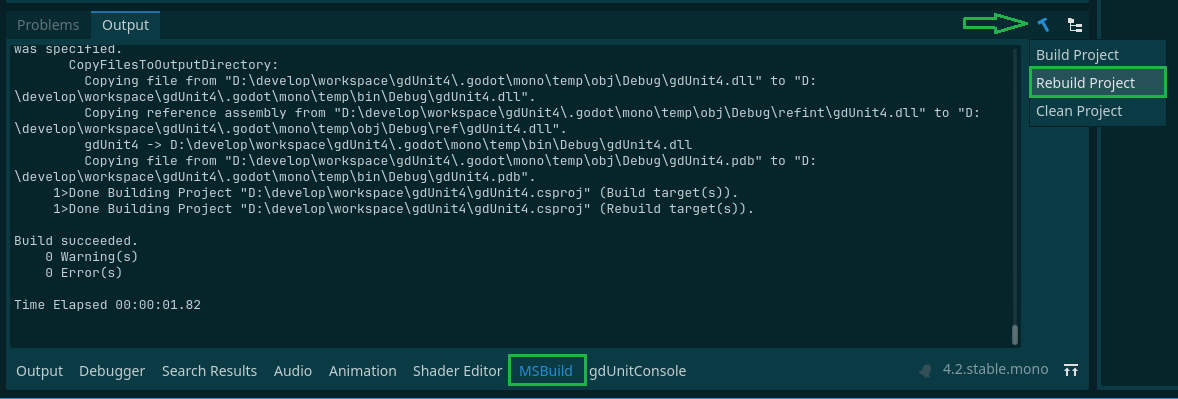 The output should indicate that the project is built successfully.
The output should indicate that the project is built successfully.
Running C# Tests inside the Godot Editor
How to run test
Using External C# Editor
Open your Godot editor settings, and navigate to dotnet and select your preferred C# tool.